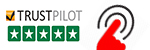- Case StudyHelp.com
- Sample Questions
Searching for CCNAv7 ITN Computer Science Assessment? Our team of expert and professional computer science assignment writers helps you get A+ grade for your assignment. Casestudyhelp.com offers all kinds of assignment links- PHP Assignment, Java Assignment, Linux Assignment, and more- with AI-free and Pilgrim-free content and 24/7 live chat support.
Instructions
Part 1: Develop an IP Addressing Scheme
- Your instructor will assign one of the IPv4 networks from the table You will subnet it to provide IP addresses to two subnets that will support the required number of hosts. No subnet calculators may be used. All work must be shown using the IP Addressing worksheet below.
| Network | Number of Hosts in Subnet A | Number of Hosts in Subnet B |
| 145.25.35.0 | 100 | 50 |
IP Addressing Worksheet
| Specification | Subnet A | Subnet B |
| Number of bits in the subnet | ||
| IP mask (binary) | ||
| New IP mask (decimal) | ||
| Maximum number of usable subnets (including the 0th subnet) | ||
| Number of usable hosts per subnet | ||
| IP Subnet | ||
| First IP Host address | ||
| Last IP Host address |
- Record your subnet assignment in the table
- Assign the first IPv4 address of each subnet to a router interface
- subnet A is hosted on R1 G0/0/1
- subnet B is hosted on R1 G0/0/0
- Assign the last IPv4 address of each subnet to the PC NIC
- Assign the second IPv4 address of subnet A to SW1
- List the maximum number of useable hosts per subnet
- Assign the first IPv4 address of each subnet to a router interface
| Description | Subnet A | Subnet B |
| First IP address | ||
| Last IP address | ||
| Maximum number of hosts |
- Record the IP address information for each device:
| Device | IP address | Subnet Mask | Gateway | Points |
| PC-A | 2 points | |||
| R1-G0/0/0 | N/A | 2 points |
| Device | IP address | Subnet Mask | Gateway | Points |
| R1-G0/0/1 | N/A | 2 points | ||
| SW1 | N/A | 2 points | ||
| PC-B | 2 points |
- Use the IPv6 address 2001:145:25:1::/64 and create two subnets for use in this Record the IPv6 addresses in the table.
| Assigned to Interface | IPv6 Subnet Address | Prefix Length |
- Record the IPv6 address information for each
Note: Use FE80::1 as the link-local address on both router interfaces.
| Device | IPv6 address | Prefix Length | Gateway | Points |
| R1-G0/0/0 | N/A | 3 pts | ||
| R1-G0/0/1 | N/A | 3 pts | ||
| SW1 | 4 pts |
Before proceeding, verify your IP addressing scheme with the instructor.
Instructor Sign-off Part 1:
Instructor Sign-off
Total Points for Part 1:
Enter score here.
Part 2: Configure Device IP Address and Security Settings
Step 1: Configure TTC_ROUTER.
Configuration tasks for TTC_ROUTER include the following:
| Task | Specification | Points |
| Disable DNS lookup | 1 point | |
| Router name | TTC_ROUTER | 1 point |
| Domain name | ccna-lab.com | 1 point |
| Encrypted privileged EXEC password | ciscoenpass | 1 point |
| Console access password | ciscoconpass | 1 point |
| Task | Specification | Points |
| Set the minimum length for passwords | 10 characters | 2 points |
| Create an administrative user in the local database | Username: admin
Password: admin1pass |
2 points |
| Set login on vty lines to use local database | 1 point | |
| Set vty lines to accept SSH connections only |
1 point |
|
| Encrypt the clear text passwords | 1 point | |
| Configure an MOTD Banner | 1 point | |
| Enable IPv6 Routing | 1 point | |
|
Configure Interface G0/0/0 |
Set the description
Set the Layer 3 IPv4 address Set the IPv6 Link Local Address as FE80::1 Set the Layer 3 IPv6 address Activate Interface |
6 points |
|
Configure Interface G0/0/1 |
Set the description
Set the Layer 3 IPv4 address Set the IPv6 Link Local Address as FE80::1 Set the Layer 3 IPv6 address Activate Interface |
6 points |
| Generate an RSA crypto key | 1024 bits modulus | 2 points |
Step 2: Configure SW1.
Configuration tasks for SW1 include the following:
| Task | Specification | Points |
| Disable DNS lookup | 1 point | |
| Switch name | SW1 | 1 point |
| Domain name | ccna-lab.com | 1 point |
| Encrypted privileged EXEC password | ciscoenpass | 1 point |
| Console access password | ciscoconpass | 1 point |
| Shutdown all unused interfaces | F0/1-4, F0/7-24, G0/1-2 | 1 point |
| Create an administrative user in the local database | Username: admin
Password: admin1pass |
1 point |
| Set login on vty lines to use local database | 1 point | |
| Set vty lines to accept SSH connections only | 1 point | |
| Encrypt the clear text passwords | 1 point |
| Task | Specification | Points |
| Configure an MOTD Banner | 1 point | |
| Generate an RSA crypto key | 1024 bits modulus | 2 points |
|
Configure Management Interface (SVI) on VLAN1 |
Set the description
Set the Layer 3 IPv4 address Set the IPv6 Link Local Address as FE80::2 Set the Layer 3 IPv6 address |
2 points |
Step 3: Configure host computers.
After configuring each host computer, record the host network settings with the ipconfig /all command. (2 points)
| PC-A Network Configuration (1 point) | |
| Description | |
| Physical Address | |
| IPv4 Address | |
| Subnet Mask | |
| IPv4 Default Gateway | |
| IPv6 Address | |
| IPv6 Default Gateway | |
| PC-B Network Configuration (1 point) | |
| Description | |
| Physical Address | |
| IP Address | |
| Subnet Mask | |
| Default Gateway | |
| IPv6 Address | |
| IPv6 Default Gateway | |
Points for Step 1:
Enter score here.
Points for Step 2:
Enter score here.
Points for Step 3:
Enter score here.
Instructor Sign-off Part 4:
Instructor Sign-off
Total Points for Part 3:
Enter score here.
Part 3: Test and Verify End-to-End Connectivity
Use the ping command to test IPv4 and IPv6 connectivity between all network devices.
Note: If pings to host computers fail, temporarily disable the computer firewall and retest.
Use the following table to methodically verify connectivity with each network device. Take corrective action to establish connectivity if a test fails:
| From | To | Protocol | IP Address | Ping Results | Points |
| PC-A | TTC_ROUTER G0/0/0 | IPv4 | 1 point | ||
| IPv6 | 1 point | ||||
| TTC_ROUTER G0/0/1 | IPv4 | 1 point | |||
| IPv6 | 1 point | ||||
| SW1 VLAN 1 | IPv4 | 1 point | |||
| IPv6 | 1 point | ||||
| PC-B | IPv4 | 1 point | |||
| IPv6 | 1 point | ||||
| PC-B | TTC_ROUTER G0/0/0 | IPv4 | 1 point | ||
| IPv6 | 1 point | ||||
| TTC_ROUTER G0/0/1 | IPv4 | 1 point | |||
| IPv6 | 1 point | ||||
| SW1 VLAN1 | IPv4 | 1 point | |||
| IPv6 | 1 point |
Question:
In addition to the ping command, what other command is useful in displaying network delay and breaks in the path to the destination? (1 point)
Type your answers here.
Instructor Sign-off Part 4:
Instructor Sign-off
Total points for Part 4:
Enter score here.
Part 4: Use the IOS CLI to Gather Device Information
Step 1: Issue the appropriate command to discover the following information:
| Description | Points | |
| Router Model | 1/2 point | |
| IOS Image File | 1/2 point | |
| Total RAM | 1/2 point | |
| Total Flash Memory | 1/2 point | |
| Configuration Register | 1/2 point | |
| CLI Command Used | 1/2 point |
Step 2: Enter the appropriate CLI command needed to display the following on TTC_ROUTER:
| Command Description | Command | Points |
| Display a summary of important information about the IPv4 interfaces on TTC_ROUTER. |
2 points |
|
| Display the IPv4 routing table. | 2 points | |
| Display the Layer 2 to Layer 3 mapping of addresses on TTC_ROUTER. | 2 points | |
| Display detailed IPv4 information about interface G0/0/0 on TTC_ROUTER. | 2 points | |
| Display the IPv6 routing table. | 2 points | |
| Display a summary of IPv6 interface addresses and status. | 2 points | |
| Display information about the devices connected to TTC_ROUTER. Information should include Device ID, Local Interface, Hold time, Capability, Platform, and Port ID. | 2 points | |
| Save the current configuration so it will be used the next time the router is started. | 3 points |
Instructor Sign-off Part 5:
Instructor Sign-off
Total points for Part 5:
Enter score here.
Part 5: Cleanup
NOTE: DO NOT PROCEED WITH ENDING YOUR RESERVATION UNTIL YOUR INSTRUCTOR HAS GRADED YOUR SKILLS EXAM AND HAS INFORMED YOU THAT YOU MAY BEGIN CLEANUP.
Unless directed otherwise by the instructor, restore host computer network connectivity, and then end your reservation.
Router Interface Summary Table
| Router Model | Ethernet Interface #1 | Ethernet Interface #2 | Serial Interface #1 | Serial Interface #2 |
|
1800 |
Fast Ethernet 0/0 (F0/0) | Fast Ethernet 0/1 (F0/1) |
Serial 0/0/0 (S0/0/0) |
Serial 0/0/1 (S0/0/1) |
|
1900 |
Gigabit Ethernet 0/0 (G0/0) | Gigabit Ethernet 0/1 (G0/1) |
Serial 0/0/0 (S0/0/0) |
Serial 0/0/1 (S0/0/1) |
|
2801 |
Fast Ethernet 0/0 (F0/0) | Fast Ethernet 0/1 (F0/1) |
Serial 0/1/0 (S0/1/0) |
Serial 0/1/1 (S0/1/1) |
|
2811 |
Fast Ethernet 0/0 (F0/0) | Fast Ethernet 0/1 (F0/1) |
Serial 0/0/0 (S0/0/0) |
Serial 0/0/1 (S0/0/1) |
|
2900 |
Gigabit Ethernet 0/0 (G0/0) | Gigabit Ethernet 0/1 (G0/1) |
Serial 0/0/0 (S0/0/0) |
Serial 0/0/1 (S0/0/1) |
|
4221 |
Gigabit Ethernet 0/0/0 (G0/0/0) | Gigabit Ethernet 0/0/1 (G0/0/1) |
Serial 0/1/0 (S0/1/0) |
Serial 0/1/1 (S0/1/1) |
|
4300 |
Gigabit Ethernet 0/0/0 (G0/0/0) | Gigabit Ethernet 0/0/1 (G0/0/1) |
Serial 0/1/0 (S0/1/0) |
Serial 0/1/1 (S0/1/1) |